Initial SDK Setup
SDK Installation
Warning
JOIN Stories SDK targets iOS 12 or higher.
Cocoapods
JOIN Stories SDK is available through CocoaPods. To install it, simply add the following lines to your Podfile:
use_frameworks!
target 'your-demo-project' do
pod 'JoinStoriesSDK'
end
post_install do |installer|
installer.pods_project.targets.each do |target|
target.build_configurations.each do |config|
config.build_settings['BUILD_LIBRARY_FOR_DISTRIBUTION'] = 'YES'
end
end
end
This will download the SwiftLint binaries and dependencies in Pods/ during your next pod install execution.
In your terminal (root folder of the project where Podfile file is located), run pod repo update and then pod install
Run your project through your_project_name.xcworkspace
Swift Package Manager
The Swift Package Manager is a tool for automating the distribution of Swift code and is integrated into the swift compiler.
Once you have your Swift package set up, adding JoinStoriesSDK as a dependency is as easy as adding it to the dependencies value of your Package.swift.
dependencies: [
.package(url: "https://github.com/teamjoin/join-stories-sdk-ios-spm",
.upToNextMajor(from: "<latest_version>"))
]
SPM Repository change
Starting with version 3.4.0, it is recommended to use the repository from the URL https://github.com/teamjoin/join-stories-sdk-ios-spm rather than the one from the URL https://github.com/teamjoin/join-stories-sdk-ios-binary.
SPM will not work on the latter URL as of version 3.7.0
Manually
If you prefer not to use any of the aforementioned dependency managers, you can integrate JOINStoriesSDK into your project manually.
Embedded Framework
- Download the zip file from the Package.swift under binaryTarget up Terminal,
- Unzip the file appearing as an xcframework file
- Drag JOINStoriesSDK.xcframework into your project
SDK Initialization
TeamId and widget alias
You will need your team id and the widgets' alias you want to integrate. You can find both of them in the Integration tab of your widget mobile on studio.
To create a widget, check the documentation
Before using any feature offered by the JOIN Stories SDK, you have to initialize it in your AppDelegate method :
import UIKit
import JOINStoriesSDK
@UIApplicationMain
class AppDelegate: UIResponder, UIApplicationDelegate {
func application(_ application: UIApplication, didFinishLaunchingWithOptions launchOptions: [UIApplication.LaunchOptionsKey: Any]?) -> Bool {
JOINStories.initSDK(teamId: "<your_join_team_id>")
return true
}
}
Deprecated method
JOINStoriesConfiguration.setValues(teamId: "<your_join_team_id>")is deprecated since v3.4.0.
You can useJOINStories.initSDK(teamId: String, segmentationValue: String? = nil)instead.
Init SDK with an api key
You can initialize the SDK with an api key supplied by the JOIN technical team. You can add it to the SDK using the initWithApiKey function :
import UIKit
import JOINStoriesSDK
@UIApplicationMain
class AppDelegate: UIResponder, UIApplicationDelegate {
func application(_ application: UIApplication, didFinishLaunchingWithOptions launchOptions: [UIApplication.LaunchOptionsKey: Any]?) -> Bool {
JOINStories.initWithApiKey(teamId: "<your_join_team_id>", apiKey:"<api_key>")
return true
}
}
Add Bubble Trigger View
You can add BubbleTriggerView to your app either from UIKit or SwiftUI layout :
Warning
When integrating, you need to be aware of the widget's lifecycle, as the widget may send request several times during use if it is destroyed and recreated, in the case of a dynamic list.
Destroying and recreating the view will generate a loaded widget, which will be counted towards your pricing
let bubbleTriggerView = BubbleTriggerView(alias: "<your_join_alias>")
view.addSubview(bubbleTriggerView)
import JOINStoriesSDK
struct ContentView: View {
var body: some View {
VStack {
BubbleTrigger(alias:"<your_alias>")
}
.padding()
}
}
Good job !
You have integrated your first trigger and you are ready to see stories in your application.
For a complete integration, see this project : https://github.com/teamjoin/join-stories-sdk-ios-demo
Info
You can use others trigger format like Card. For more info : UI Customizations
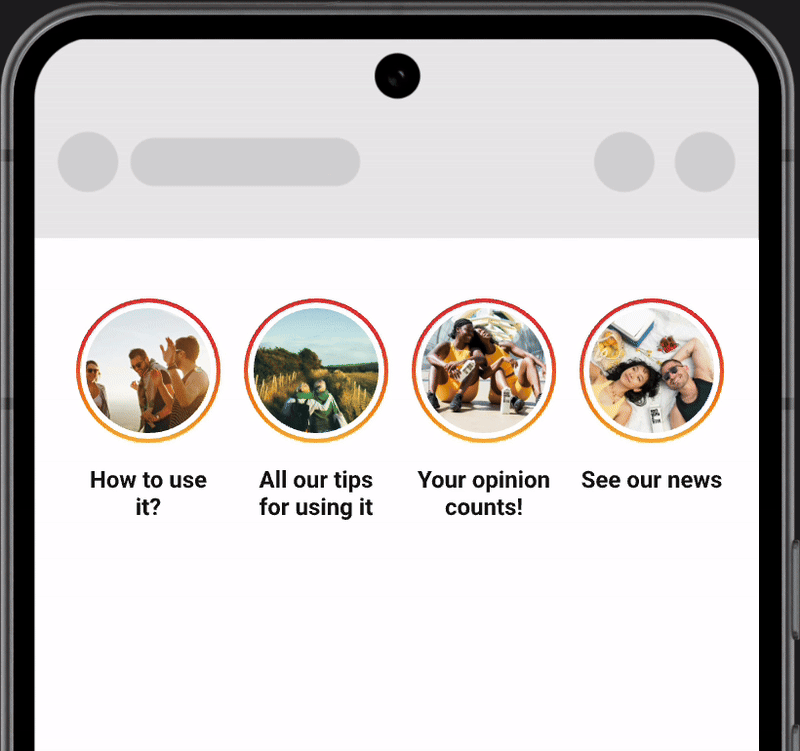
Player Standalone Mode
If you want to open the player to display stories following an action (event, button click, etc.), you can use the player in standalone mode. Simply call a method to open the player as follows :
import JOINStoriesSDK
final class ViewController: UIViewController {
private var playerView: JoinStoriesPlayer!
override func viewDidLoad() {
super.viewDidLoad()
playerView = JoinStoriesPlayer(alias: "<your_join_alias>")
}
func showPlayer() {
self.playerView.show()
}
}
Additional Methods
Max stories
You can customise the number of stories you want to display in the trigger by using the maxStories parameter at initialization (by default it will display all stories):
JoinStoriesBubbleConfigurations(maxStories: Int)
Dismiss Player Manually
If you want to dismiss the player manually, use can use the dismissPlayer method :
trigger.dismissPlayer()
player.dismissPlayer()
Also, you can use the static function :
JOINStories.dismissPlayer()
Reorder stories already viewed
Stories can be reordered at the end of the widget if they have already been viewed in their entirety. To do this, simply set the reorderedReadStories parameter to true and the change will take effect.
let config = JoinStoriesBubbleConfigurations(reorderedReadStories: true)
...
let config = TriggerCardConfigurationValues(reorderedReadStories: true)
...
let config = TriggerListConfigurationValues(reorderedReadStories: true)
Refresh widget manually
You can manually fetch stories from the widget (as after a pull-to-refresh) using the refresh method in the widget classes.
let bubble: BubbleTriggerView = BubbleTriggerView(alias)
bubble.refresh()
...
let cardList: TriggerListView = TriggerListView(alias)
cardList.refresh()
...
let cardGrid: TriggerCardView = TriggerCardView(alias)
cardGrid.refresh()
Set Up Listener
The JOIN Stories SDK exposes a delegate JOINStoriesListenerDelegate who notifies the application when an event occurs. You can register the listener using the following code example and then override its functions to learn about specific events, which will be explained in the next sections.
import JOINStoriesSDK
class YourViewController: UIViewController {
override func viewDidLoad() {
super.viewDidLoad()
JOINStoriesListener.setDelegate(delegate: self)
}
}
extension YourViewController: JOINStoriesListenerDelegate {
...
}
import JOINStoriesSDK
struct YourView : View {
@StateObject var viewModel = YourViewModel()
var body: some View {
Text("Hello, world!")
}
}
class YourViewModel: ObservableObject {
init() {
JOINStoriesListener.setDelegate(delegate: self)
}
}
extension YourViewModel: JOINStoriesListenerDelegate {
...
}
onTriggerFetchSuccess
This event tells you that the trigger has completed its network operations and that there are stories to display. Returns the number of items displayed.
func onTriggerFetchSuccess(itemCount: Int) {}
onTriggerFetchEmpty
This event tells you that the trigger has completed its network operations and that there are no stories to display. This can happen if the add alias has no stories configured or if there are no stories already stored locally in offline mode.
func onTriggerFetchEmpty() {}
onTriggerFetchError
This event tells you that the trigger has completed its network operations and had a problem while fetching your stories.
func onTriggerFetchError(errorMessage: String) {}
onPlayerFetchSuccess
This event tells you that the player has completed its operations (network or local) and that there are stories to display.
func onPlayerFetchSuccess() {}
onPlayerLoaded
This event tells you that the player is loaded and playing the stories
func onPlayerLoaded() {}
onPlayerFetchError
This event tells you that the trigger has completed its operations (network or local) and had a problem while fetching your stories.
func onPlayerFetchError(errorMessage: String) {}
onPlayerDismissed
This event tells you that the player has disappeared and how. It can be automatic when all the stories have finished being viewed without any user interaction. It can be manual when it's the user who makes the player disappear or via an event implemented in the application.
func onPlayerDismissed(type: PlayerDismissedType) {
switch type {
case .auto :
//
case .manual :
//
}
}
onContentLinkClick
This event tells you that a user has clicked on a CTA in the player. It indicates the CTA link in parameters and you can customize the behaviour based on this link (deeplink, path, https, etc...).
The method should return true if the app manages the link click behaviour, and false if the app does not want to catch the link provided. If a false is returned, the SDK will try to open the link in the default browser of the device. By default, the method return false.
func onContentLinkClick(url: String) -> Bool {
return false
}
gridTriggerDesiredContentHeight (Grid card integration)
Card widgets can be integrated into a grid. To ensure that cards are displayed correctly in a CollectionView or other type of list, you can use this listener to set the required height
class HomeVC: UIViewController {
@IBOutlet weak var collectionView: UICollectionView!
var heightForTriggerCard: CGFloat = 0
let triggerCardView = TriggerCardView(alias: <alias>)
...
func collectionView(_ collectionView: UICollectionView, layout collectionViewLayout: UICollectionViewLayout, sizeForItemAt indexPath: IndexPath) -> CGSize {
return CGSize(width: collectionView.frame.width, height: self.heightForTriggerCard)
}
func gridTriggerDesiredContentHeight(gridTriggerHeight: CGFloat) {
DispatchQueue.main.async { [weak self] in
guard let sSelf = self else { return }
sSelf.heightForTriggerCard = gridTriggerHeight
}
}
}
struct ContentView: View {
@StateObject var gridCardConfiguration: TriggerConfiguration = TriggerConfiguration()
var body: some View {
ScrollView {
VStack {
TriggerCard(alias: "<alias>")
.frame(height: self.gridCardConfiguration.heightForTriggerCard)
}
}
}
}
...
final class TriggerConfiguration: ObservableObject {
@Published var heightForTriggerCard: CGFloat = 0
init() {
JOINStoriesListener.setDelegate(delegate: self)
}
}
extension TriggerConfiguration: JOINStoriesListenerDelegate {
func gridTriggerDesiredContentHeight(gridTriggerHeight: CGFloat) {
DispatchQueue.main.async { [weak self] in
guard let sSelf = self else { return }
sSelf.heightForTriggerCard = gridTriggerHeight
}
}
}
Updated 3 months ago
